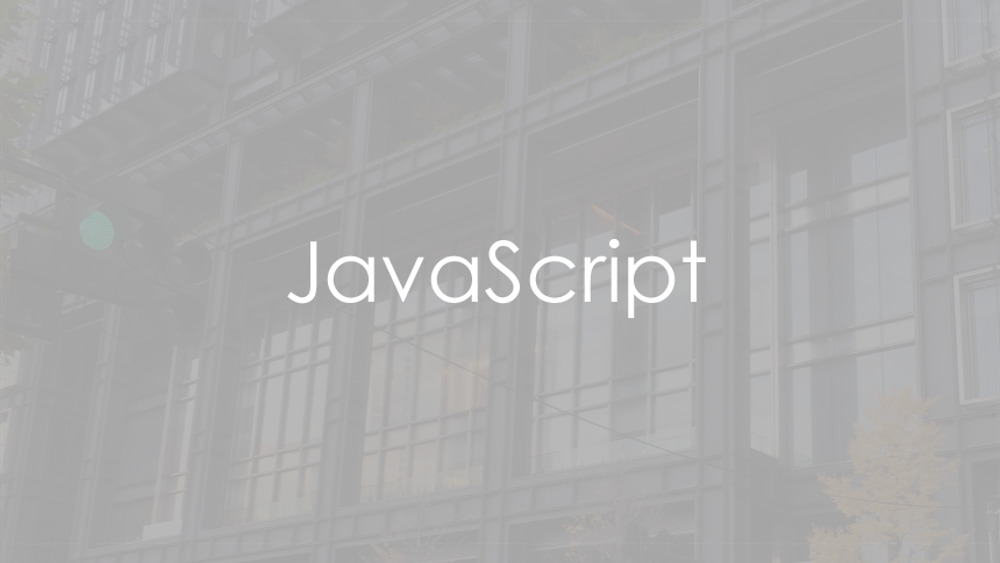12月更新・前月(11月)の人気記事トップ10 12/07/2023
- ( 02 ↑) 【Mac】macOSをHigh SierraからMontereyにアップグレード
- ( 01 ↓) 【iPhone / iPad】iPhoneでSuicaをクレジットカード無しで使う方法
- ( 03 – ) 【iPhone / iPad】iPhoneのツイッターアプリでユーザー名をコピーする方法
- ( 05 ↑) 【Labs】position:absoluteとwidth:100%を指定すると横幅の設定がうまくいかない場合の対処方法について
- ( 06 ↑) 【jQuery】入門2. jQueryをHTMLに組み込む
- (圏外↑) 【jQuery】入門11. switch文による条件分岐
- (圏外↑) 【Mac】Safariでソースコードを見る方法
- ( 09 ↑) 【Mac】横画面で撮影した動画をYouTubeショート用にMacのiMovieで縦画面に編集する方法
- (圏外↑) 【jQuery】入門7. jQueryで新しいWindowを開く
- (圏外↑) 【iPhone iPad】iPhoneやiPadの音量を細かく調整する方法
【Labs】JavaScriptでラジオボタンとチェックボックスの入力判定
こんにちは(・∀・)
今日はJavaScriptでラジオボタンとチェックボックスの入力判定を作ってみましたのでご紹介します。
Contents
1. JavaScriptでラジオボタンの入力判定
ラジオボタンの入力判定サンプルです。
HTML
<div class="tb-cell sample-form">
<form id="form">
<div class="row">
<div class="cell">
選択してください
<!--cell--></div>
<div class="cell">
<label><input type="radio" name="radio[]" value="1"> A</label><br>
<label><input type="radio" name="radio[]" value="2"> B</label><br>
<label><input type="radio" name="radio[]" value="3"> C</label><br>
<label><input type="radio" name="radio[]" value="4"> D</label>
<p id="output"></p>
<!--cell--></div>
<!--row--></div>
<div class="row">
<div class="cell">
<!--cell--></div>
<div class="cell">
<button type="button" id="sbtn">submit</button>
<button type="reset" id="rbtn">reset</button>
<!--cell--></div>
<!--row--></div>
</form>
<!--tb-cell--></div>
JavaScript
<script>
function radio(){
var str="";
for(var num=0; num<document.forms['form'].elements['radio[]'].length; ++num){
if(document.forms['form'].elements[num].checked){
if(str !='') str=str+',';
str=str+document.forms['form'].elements[num].value;
}
}
target = document.getElementById('output');
if(str!=''){
target.innerHTML = '<p id="output2">' + str + 'が選択されました</p>';
return false;
}else{
target.innerHTML = '<p id="output3">選択してください</p>';
return false;
}
}
var sbtn = document.getElementById('sbtn');
sbtn.addEventListener('click',radio,false);
function resetall() {
target.innerHTML = '';
return false;
}
var rbtn = document.getElementById('rbtn');
rbtn.addEventListener('click',resetall,false);
</script>
CSS
.tb-cell {
display: table;
width: 300px;
margin: 20px auto 40px auto;
text-align: left;
}
.tb-cell .row {
display: table-row;
}
.tb-cell .row .cell {
display: table-cell;
border: 1px solid #ddd;
padding: 10px;
vertical-align: middle;
color: #fff;
}
.tb-cell .row .cell:nth-child(odd) {
width: 100px;
}
.tb-cell .row .cell:nth-child(even) {
width: 200px;
}
.sample-form .row .cell {
padding: 5px;
}
.sample-form .row .cell:nth-child(1) {
background: #9fb7d4;
}
.sample-form .row .cell:nth-child(2) {
background: #ccc;
}
button {
color: #fff;
border: none;
padding: 10px;
font-size: 16px;
cursor: pointer;
}
button[type="button"] {
background: #afc6e2;
}
button[type="reset"] {
background: none;
}
button[type="button"]:hover {
background: #ddd;
}
button[type="reset"]:hover {
text-decoration: underline;
}
label {
margin-right: 10px;
}
#output {
color: #fff;
}
#output2 {
color: #00f;
}
#output3 {
color: #f00;
}
@media (min-width: 768px) {
.tb-cell {
width: 800px;
}
.tb-cell .row {
display: table-row;
}
.tb-cell .row .cell {
display: table-cell;
border: 1px solid #ddd;
padding: 10px;
vertical-align: middle;
color: #fff;
}
.tb-cell .row .cell:nth-child(odd) {
width: 200px;
}
.tb-cell .row .cell:nth-child(even) {
width: 600px;
}
/* ** */}
Result
サンプルデモはこちら
スマホでのご確認はこちらをどうぞ

2. JavaScriptでチェックボックスの入力判定
チェックボックスの入力判定サンプルです。
HTML
<div class="tb-cell sample-form">
<form id="form">
<div class="row">
<div class="cell">
選択してください
<!--cell--></div>
<div class="cell">
<label><input type="checkbox" name="cbox[]" value="1"> A</label><br>
<label><input type="checkbox" name="cbox[]" value="2"> B</label><br>
<label><input type="checkbox" name="cbox[]" value="3"> C</label><br>
<label><input type="checkbox" name="cbox[]" value="4"> D</label>
<p id="output"></p>
<!--cell--></div>
<!--row--></div>
<div class="row">
<div class="cell">
<!--cell--></div>
<div class="cell">
<button type="button" id="sbtn">submit</button>
<button type="reset" id="rbtn">reset</button>
<!--cell--></div>
<!--row--></div>
</form>
<!--tb-cell--></div>
JavaScript
<script>
function checkbox(){
var str='';
for(var num=0; num<document.forms['form'].elements['cbox[]'].length; ++num){
if(document.forms['form'].elements[num].checked){
if(str !='') str=str+',';
str=str+document.forms['form'].elements[num].value;
}
}
target = document.getElementById('output');
if(str!=''){
target.innerHTML = '<p id="output2">' + str + 'が選択されました</p>';
return false;
}else{
target.innerHTML = '<p id="output3">選択してください</p>';
return false;
}
}
var sbtn = document.getElementById('sbtn');
sbtn.addEventListener('click',checkbox,false);
function resetall() {
target.innerHTML = '';
return false;
}
var rbtn = document.getElementById('rbtn');
rbtn.addEventListener('click',resetall,false);
</script>
CSS
.tb-cell {
display: table;
width: 300px;
margin: 20px auto 40px auto;
text-align: left;
}
.tb-cell .row {
display: table-row;
}
.tb-cell .row .cell {
display: table-cell;
border: 1px solid #ddd;
padding: 10px;
vertical-align: middle;
color: #fff;
}
.tb-cell .row .cell:nth-child(odd) {
width: 100px;
}
.tb-cell .row .cell:nth-child(even) {
width: 200px;
}
.sample-form .row .cell {
padding: 5px;
}
.sample-form .row .cell:nth-child(1) {
background: #9fb7d4;
}
.sample-form .row .cell:nth-child(2) {
background: #ccc;
}
button {
color: #fff;
border: none;
padding: 10px;
font-size: 16px;
cursor: pointer;
}
button[type="button"] {
background: #afc6e2;
}
button[type="reset"] {
background: none;
}
button[type="button"]:hover {
background: #ddd;
}
button[type="reset"]:hover {
text-decoration: underline;
}
label {
margin-right: 10px;
}
#output {
color: #fff;
}
#output2 {
color: #00f;
}
#output3 {
color: #f00;
}
@media (min-width: 768px) {
.tb-cell {
width: 800px;
}
.tb-cell .row {
display: table-row;
}
.tb-cell .row .cell {
display: table-cell;
border: 1px solid #ddd;
padding: 10px;
vertical-align: middle;
color: #fff;
}
.tb-cell .row .cell:nth-child(odd) {
width: 200px;
}
.tb-cell .row .cell:nth-child(even) {
width: 600px;
}
/* ** */}
Result
サンプルデモはこちら
スマホでのご確認はこちらをどうぞ

関連リンク
【Labs】クリックしやすいラジオボタンとチェックボックス
【Labs】チェックしたら有効になるリンク